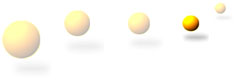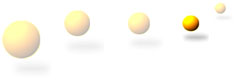| Setting up your Email account using: Outlook
or Outlook Express
If you are creating a new account, then you will need the username
and password we have supplied you with.
1. First you must open Outlook
/ Outlook Express - a program that enables your computer
to run e-mail. You can open it by clicking on Start
and then on Programs. From the list that is shown,
select Outlook / Outlook Express.
2. Now look at the top left of the screen where there is a line
of words as follows:
File Edit View Tools Messages Help
These lead to the 'controls' which
operate Outlook / Outlook Express. Click on Tools.
A list of words appears. Find Accounts.
3. Click on Accounts. A window appears, labelled
'Internet Accounts'. On the right of this window is a vertical list
of words. Click on Add at the very top. More words
appear. Click on Mail.
4. Another window appears called 'Internet Connection Wizard'. Type
your name in the vacant slot in this window, exactly as you want
your name to appear in your outgoing e-mails. Then click on Next
at the bottom right of the window.
5. Another window appears. Type your e-mail address in the vacant
slot, in lower case (i.e. username@yourdomainname.co.uk) and click
on Next.
6. Another window appears. You must now fill in the details for
the 'mail servers':
In the slot labelled 'Incoming
mail [POP3, IMAP or HTTP] server', enter
the details as supplied by us.
In the slot labelled 'Outgoing
mail [SMTP] server', enter the details
as supplied by us.
Then click on Next.
7. You are now asked to enter your username and
password (as supplied by us). If you don't enter
your password, you will have to type it in every
time you try to download e-mail. Click Next.
8. Depending on your computer system, you will now either see a
window where you simply click on Finish or, you
will see a screen where you have to select your account. This should
already be set up and you simply click on the correct one to select
it.
9. Click on Finish to complete the process.
Hint - To test your e-mail account you can send
an e-mail to your self and then check your account to see if it
comes back to you. Depending on the traffic the time taken by an
e-mail to return may vary.
|